Two Factor Authentication
Your processes in Aero are likely to contain data that is worth protecting. Obviously your users' passwords are securely stored. However, it is wise to add an additional layer of security. By enforcing two factor authentication (2FA) you can require your users to provide additional 'proof' they actually have access to the environment they're logging into. In this article, we will explain how to enforce 2FA for your environment. Moreover, we will provide an explanation on how users should register in able to log in using 2FA. Note that alternatively, you could connect your Microsoft Entra tenant to securely handle the authentication process.
Enforce 2FA for users in your environment
Aero allows you to require either all users to log in using 2FA, or a selection of users. In the latter case you 2FA will be configured to only apply to certain user groups. This can be configured in the setup section under Environment.
- To enforce logging in using 2FA, check Require 2FA.
- If you only want certain user groups to log in using 2FA, select those groups under Require 2FA for groups.

Register for 2FA
If users are required to log in using two factor authentication, they will have to enter a temporary code as a second step of verification in the login process. The first time a user logs in after this requirement is set, they will have to register their account using an authenticator app. For instance, Google Authenticator. But other apps should also work. Additionally, users can also choose to install a browser extension and use that for their 2FA.
Upon initial registration (and after a reset), users will be asked to scan a QR code in order to configure their 2FA account.
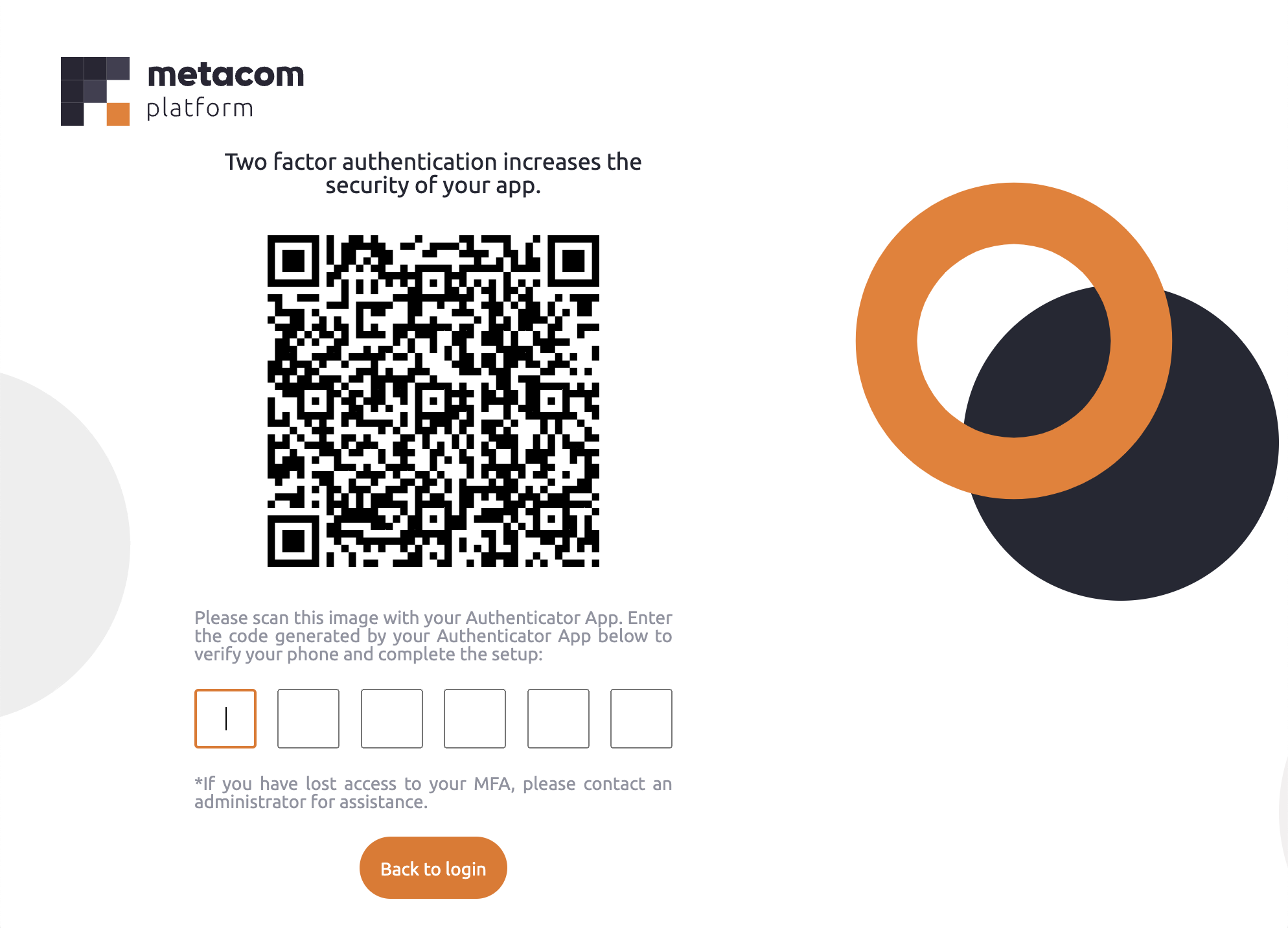
In order to add BizzStream Aero in your authenticator app follow these steps:
- Tap the Plus icon.
- Scan the QR code.
- The account will be added to your authenticator app.
- To change the name, long press the account.
To proceed with the login process, enter the code from the authenticator app.
Log in with 2FA
Once a user added BizzStream Aero to their authenticator app, they can log in using the codes in the app. Any time a user will log in, the 2FA screen will appear after entering their password.
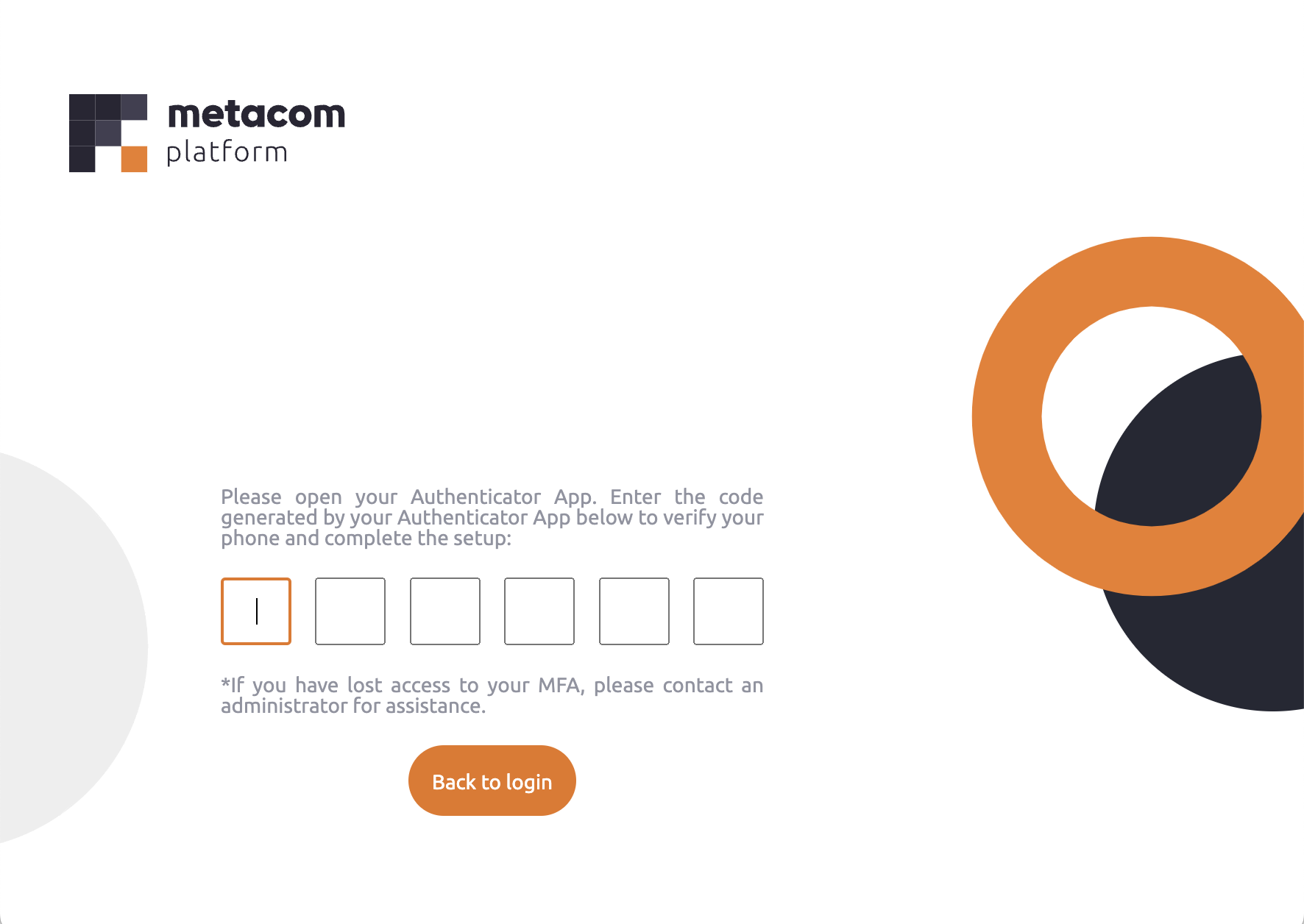
To proceed with the login process, enter the code from the authenticator app.