Users
There different types of users, more details are here.
Contrary to other entities in an environment, a user is not actually part of the environment itself. A user can have access to multiple environments in BizzStream Aero. That means that "creating" a user might not always lead to a new user actually being created. It might also be the case that this user already exists. In that case, the environment from which the user is "created" will be added to that existing user account. Hence, it's better to refer to "adding a user to the environment" rather than "creating a user."
The user account in BizzStream Aero has a limited amount of properties:
Global Email (Required) This email address is one of the unique identifiers of the user. If a user with this email address already exists within BizzStream, the environment from which you create the user will be added to that user’s profile. Name (Required) The name of the user. This will be used in the top right menu in the UI. Email (Required) Can be the same address as listed under the Global Email, but that does not necessarily need to be the case. This email address is specific to the environment in which you add the user. Language (Required) The user's preferred language in the platform. By default this is set to English. Locale (Required) The user's preferred locale in the platform. This will be applied to dates, times, and number values. By default this is set to English. Administrator (Optional) Determines whether the user should have administrator permissions. Active (Optional) Determines whether the user is active and should be able to log in. |
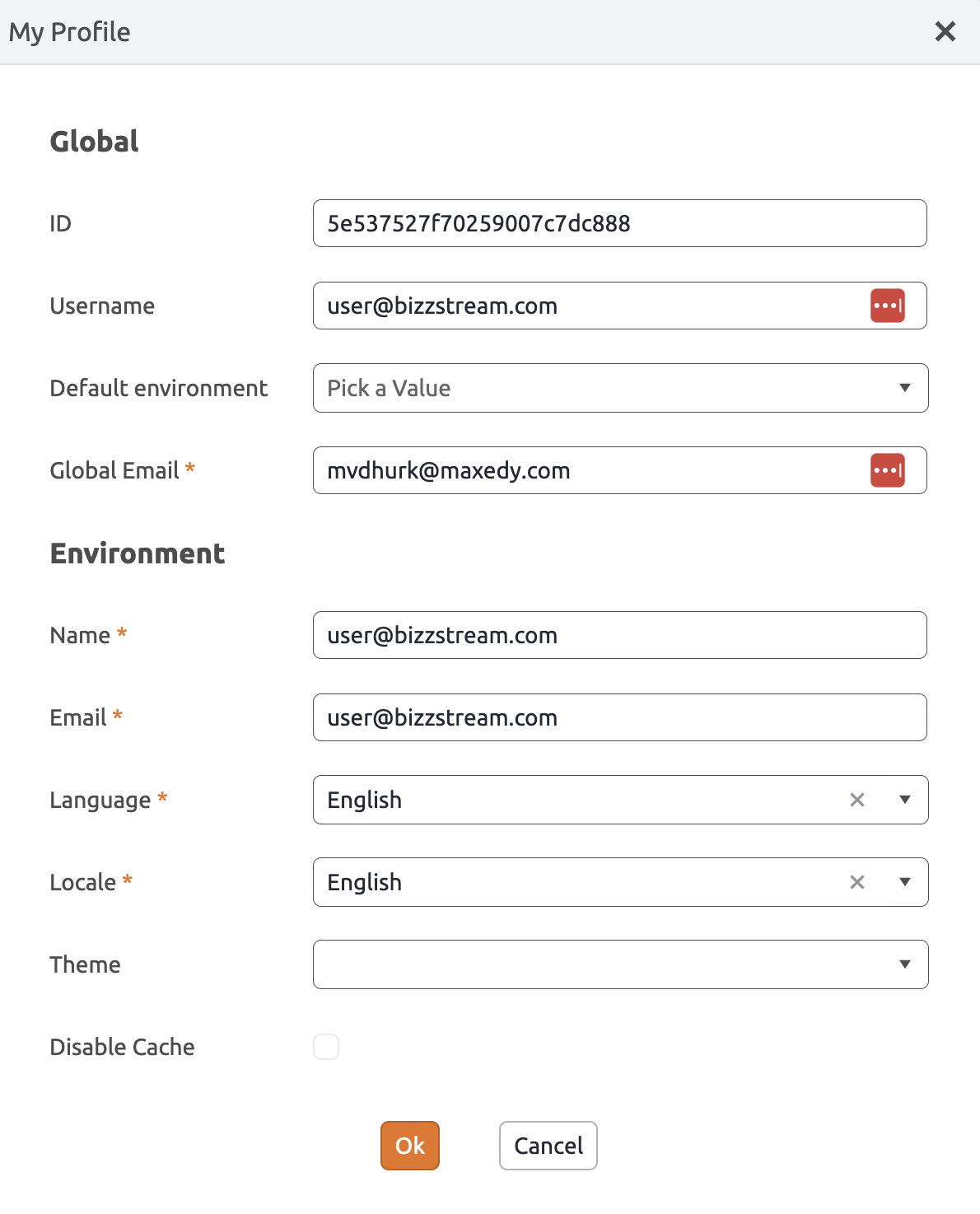 |
Adding a User
In BizzStream Aero users can be added to an environment using the user interface, or by using a script method.
If you are creating a new user, a welcome email will be sent. After clicking the button in the email, the user will be requested to enter a Username and a Password. If the user already existed, the environment will simply be added to their profile.
Using the User Interface
To add a user using the UI follow these steps:
- Go to Users
- Click + New.
- Enter the user's properties.
- Click Save.
Using a Script Method
You can also use the addUser script method. The advantage of this method is that you can include a script with this method in your model. That way an end user can create new users without having to be an administrator user. Often the user data is enriched by creating a document definition carrying additional information about the user. Connecting a BizzStream document to an actual BizzStream user.
bizzStream.addUser({options})
Here are the parameters for the addUser method:
| Parameter | Type | Required | Description |
|---|---|---|---|
| globalEmailAddress | String | Yes | The global email address of the user. |
| name | String | Yes, but only when adding a new user. | The name of the user. |
| administrator | Boolean | Yes, but only when adding a new user. | Indicates whether the user is an administrator in the environment. |
| active | Boolean | No | Indicates whether the user is active in the environment. When not set, the default value is false. |
| locale | String | Yes, but only when adding a new user. | Locale of the user that will be used for time/date and numeric values. The values en (English), nl (Dutch), de (German), fr (French), sp (Spanish) and pl (Polish) are allowed. |
| language | String | Yes, but only when adding a new user. | Language of the user. The values en (English), nl (Dutch), de (German), fr (French), sp (Spanish) and pl (Polish) are allowed. |
| menuName | String | No | Adds the specified menu (by name) to the user while overriding existing menus. |
| menuId | String | No | Adds the specified menu (by id) to the user while overriding existing menus. |
| menuNames | Array | No | Adds the specified menus (by name) to the user while overriding existing menus. |
| menuIds | Array | No | Adds the specified menus (by id) to the user while overriding existing menus. |
| addMenuNames | Array | No | Adds the specified menus (by name) to the user without overriding existing menus. |
| addMenuIds | Array | No | Adds the specified menus (by id) to the user without overriding existing menus. |
| memberGroupNames | Array | No | Adds the user to the group(s) (by name) while removing the user from other groups. You should not combine this parameter with the other member group parameters. |
| memberGroupIds | Array | No | Adds the user to the group(s) (by id) while removing the user from other groups. You should not combine this parameter with the other member group parameters. |
| addMemberGroupNames | Array | No | Adds the user to the group(s) (by name) without removing the user from other groups. You should not combine this parameter with the other member group parameters. |
| addMemberGroupIds | Array | No | Adds the user to the group(s) (by id) without removing the user from other groups. You should not combine this parameter with the other member group parameters. |
Example
bizzStream.addUser({
'globalEmailAddress': 'johnsmith@bizzstream.com',
'name': 'John Smith',
'administrator': true,
'active': true,
'locale': 'en',
'language': 'en',
'menuName': 'menuOne',
'menuId' : '2345',
'memberGroupNames': ['planning', 'managers'],
'memberGroupIds': ['12345', '6789']
})
Will result in:
{ "_id": "XBFYvbeSAMHGJReGg",
"createdAt": "2023-01-01T00:00:00.000Z",
"username": "johnsmith@bizzstream.com",
"globalEmails": [
{
"address": "johnsmith@bizzstream.com",
"verified": false
}
],
"profile": {
"environments": [
"example-environment" : {
"language" : "en",
"locale" : "en",
"active" : true,
"administrator" : true,
"name" : "John Smith",
"environmentEmail" : "johnsmith@bizzstream.com"
},
]
},
"_lastModifiedByUserId": "system",
"_lastModifiedOn": "2023-01-01T00:00:00.000Z"
}
By an external identity provider
Users can also be added to an environment as a result of synchronizing with an external identity provider like, for instance, Microsoft Entra (formerly Azure Active Directory).
Changing your User Profile
Users can change some properties of their user profile:
- Global Email - If you change this an email will be sent to verify your new global email address.
- Default Environment - If this is set, the select environment page will be skipped after logging in. You will immediately be redirected to your default environment.
- Name - Changes the name displayed in the header bar.
- Email - Changes your email address used in the environment you are currently active in.
- Language - Translates system labels and any translations in the model to the newly set language.
- Locale - Changes the locale.
- Theme - Allows you to switch between light and dark theme.
- Disable Cache - Cache is used for working offline.