Layout Actions in BizzStream Aero
Layout Actions in BizzStream Aero
In addition to running workflow actions, Aero enables administrators to configure layout actions. These actions do not need to be embedded in the workflow and can be added directly to any layout. This section explains the various layout actions available to you.
Close Layout
The "Close Layout" action simply closes the layout in which the button was clicked.
Open Overlay Layout
The "Open Overlay Layout" action allows you to open another layout in a popup, much like the overlay layout. However, the layout in the popup can serve various purposes, such as creating new documents on the fly or connecting documents to one another.
Configuring an Overlay Layout
You can configure the "Open Overlay Layout" action on a button or as part of an action group. To set it up, add an item under Actions On Click in the button properties. Under Select an action, choose Open Overlay Layout. The action has the following properties:
| Property | Description |
|---|---|
| Execute Condition (Optional) A BizzStream expression to determine whether the action should be executed. Layout (Required) The layout to open in the popup. After Open Expression (Optional) A BizzStream expression that determines under what circumstances the grid control should be displayed. Disabled Condition (Optional) An expression to set the value or state of a control after the overlay layout is opened. Before Close Expression (Optional) An expression to set the value or state of a control before the overlay layout is closed. Width and Height (Optional) Specify the size of the popup window. If left empty, a default size is applied. Users can always resize the window. Render with Backdrop (Optional) If enabled, only the overlay is editable, and the background is locked behind a grey overlay. If disabled, users can interact with both the overlay layout and the underlying source layout. Filters (Optional) Configure dataset filters that apply to the layout opened in the overlay. |
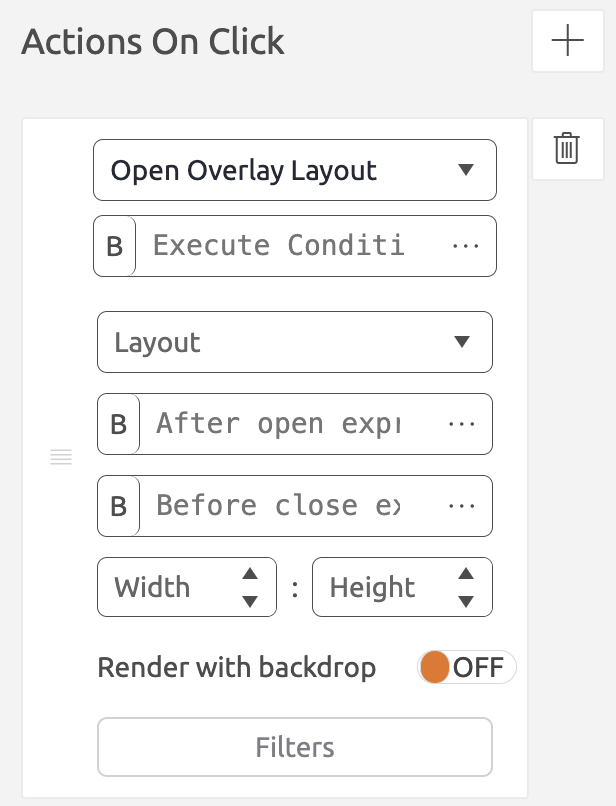 |
Using Field Values Between Layouts
Information from the underlying document can be 'copied' into the overlay layout in the popup. For instance, a resource from the source document may be needed in a newly created document in the overlay. Conversely, data from a newly created document in the overlay might be relevant for the underlying source document. Using the After Open Expression and Before Close Expression, values can be transferred between the source layout and the overlay layout. Use pointers like OVRLTGT and OVRLSRC for this purpose.
Example
SETVALUES([OVRLTGT.DS["project"].F["resource"],F["resource"]])
This copies the value of the Resource field in the source layout into the Resource field in the overlay layout. OVRLTGT indicates that the dataset to be updated is in the overlay layout.
SETVALUES([OVRLTGT.DS["project"].F["resource"],OVRLSRC.DS["anotherDataset"].F["resource"]])
This copies the value of the Resource field from a different dataset in the source layout into the Resource field in the overlay layout. OVRLSRC indicates that the value should be copied from a different dataset than the one connected to the button. If the source layout contains only one dataset or the value is copied from the same dataset as the button, the OVRLSRC pointer is not necessary.
Set field value
This action works exactly like the Set Field Values rule in the workflow.