Datasets
As we discussed in the introduction, BizzStream Aero offers enhanced layout flexibility through the concept of datasets. With datasets, you can seamlessly combine data from various sources within a single layout. By utilizing a rich array of controls, you have the power to tailor your layouts to precisely match your users' requirements.
To populate layouts with data, datasets play a pivotal role. These datasets act as pointers to data sources. While these sources usually consist of document definitions, they can also be custom schemas specifically designed for particular layouts. In BizzStream, you can work with four types of datasets:
| Based on documents | Based on custom schema | |
|---|---|---|
| Single item | Document dataset | Object dataset |
| Multiple items | Document list dataset | Object list dataset |
A dataset pulls data, either a document, a list of documents, an object, or a list of objects, from the server. It holds this data in memory and monitors its state. A BizzStream document or object's state encompasses:
- The content of the document or object
- The validity of the document or object
- The permissions of the user/visitor on the document or object
- The schema for the object data
Document datasets trigger events such as:
- Retrieving a document or object from the server
- Execution of user actions (or bulk actions in case of a list dataset)
The dataset allows the administrator to use the fields, lines, and actions from the document definition (or the object schema).
Creating a Dataset
To create a dataset, click ![]() in the datasets section in the left-hand sidebar. A dataset has the following properties:
in the datasets section in the left-hand sidebar. A dataset has the following properties:
Name (Required) This is used to reference the dataset in (for instance) a menu path or a filter. It is also the name you will use to connect controls to the dataset. The dataset name should be unique within a layout. Dataset Type (Required) The type of dataset: Document, Document List, Object, or Object List |
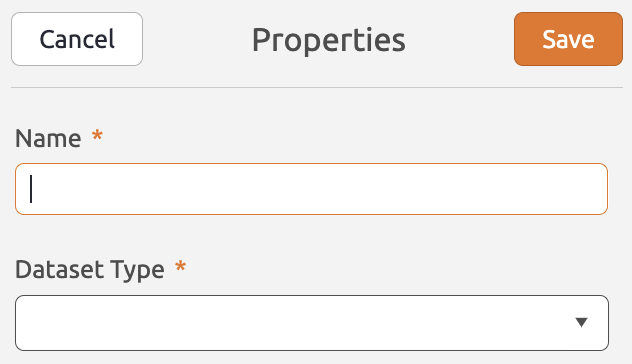 |
Document dataset
A document dataset holds information from a single document based on a filter. This filter can be defined within the dataset or in menu blocks associated with the layout. The document dataset has the following properties:
Document Definition (Required) The document definition from which the document should be fetched and rendered. The document definition determines what fields/controls are available for modeling your layout. Get document method (Required) You can choose between Get first document which fetches the first document available in the database, or Filter which allows you to set a filter in the dataset or menu block(s) the layout is used in. Filter (Optional) The BizzStream expression that filters the dataset to contain the document you need. Sort (Optional) The sorting settings that should be applied to document lines in the document, if there are any. To add sorting to the dataset, click |
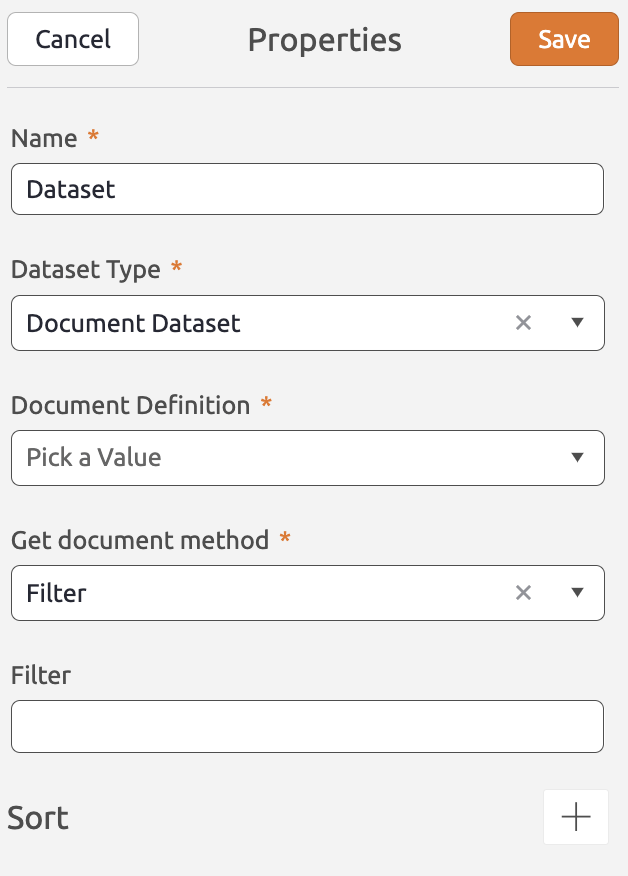 |
Document list dataset
A document list dataset contains a list of documents. This list can comprise the entire document definition or a filtered subset. Which documents are in the subset depends on the filter of the dataset.
Document Definition (Required) The document definition from which the document should be fetched and rendered. The document definition determines what fields/controls are available for modeling your layout. Filter (Optional) The BizzStream expression that filters the dataset to contain the documents you need. If no filter is provided the entire list of documents will be available for users to interact with (depending on their permissions of course). Sort (Optional) The sorting settings that should be applied to the documents in the dataset. Note that sorting is not supported yet for reference fields in a document list dataset. To add sorting to the dataset, click Dataset For Filter Values (Optional) The dataset which contains the filter controls users can use to filter the documents in this document list dataset. This is further explained in the Filter Dataset section |
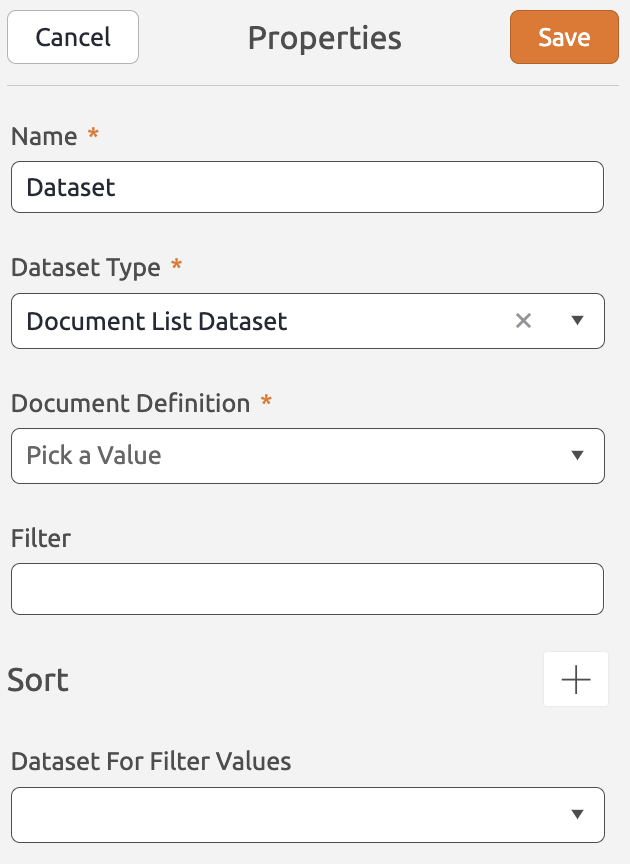 |
Object dataset
An object dataset fetches a single object from a third party application. Documentation on how to configure object datasets will be provided later.
Object list dataset
An object dataset fetches a list of objects from a third party application. Documentation on how to configure object list datasets will be provided later.
Filter dataset
The filter dataset is an object dataset which has a specific purpose within BizzStream to enable end users to filter data in the layout. This dataset type allows administrators to add filter controls to the layout. With these filter controls end users can filter the data in the layout. For example, an end user can filter a list of documents based on the creation date.
BizzStream Aero can automatically generate a filter dataset based on a document list dataset. To create a filter dataset for a document list dataset, follow these steps:
- Click a document list dataset to open its properties.
- Under Dataset For Filter Values, click Create a new Filter Dataset.
- Click Save.
- The new dataset will be added to the list of datasets. When creating or modifying a layout you will be able to add filter controls from this dataset to the layout.

Working with datasets
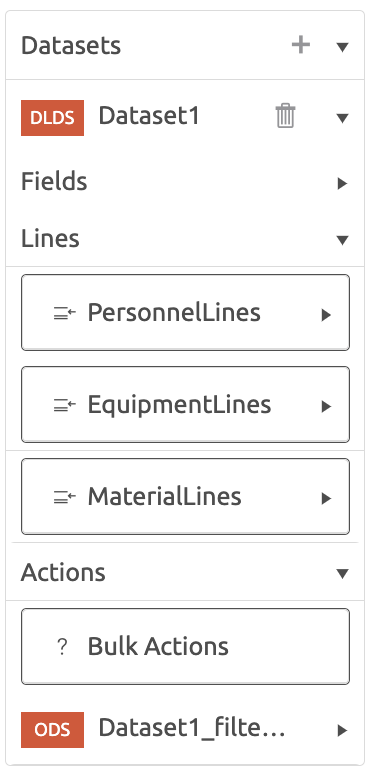
After adding and configuring one or more datasets, you can start configuring your layout. The dataset(s) you created will be displayed in the datasets sidebar, below the generic controls sidebar. You can expand or collapse the datasets sidebar as well as each individual dataset. Each dataset contains the following sublevels:
- Fields - The fields in the document definition or the schema associated with the dataset.
- Lines - The lines in the document definition or the schema associated with the dataset. Note: this controls in this section cannot be used for document list - and object list datasets.
- Actions - The actions in the document definition or the schema associated with the dataset. For list type datasets bulk actions will be available, for document - and object datasets user actions will be available.
You can add dataset controls to the layout by simply dragging them from the list into the desired location. A control can be used multiple times in a layout. However, note that the field can only contain one value (or set of values), so all controls will render the same value at all times.
After adding a control to your layout there are additional properties you can configure to further customize the layout. Read about these properties in Field Controls